How To Share Your Stackoia App To Guests
Prerequisites:
- Invite guests to your organization.
- Create and customize your first application.
- Assign individual roles to guests in your application.
All three prerequisites are covered in the following guides:
Share your Stackoia app to guests:
To share your Stackoia app to a guest, you can simply copy the published app's URL. There are two ways to do this - from the organization dashboard, or from the application builder.
Option 1: Copy the app's published URL from the organization dashboard:
- To start, go to your organization’s dashboard to view the list of applications.
- Each application card has a button to go to the published application:
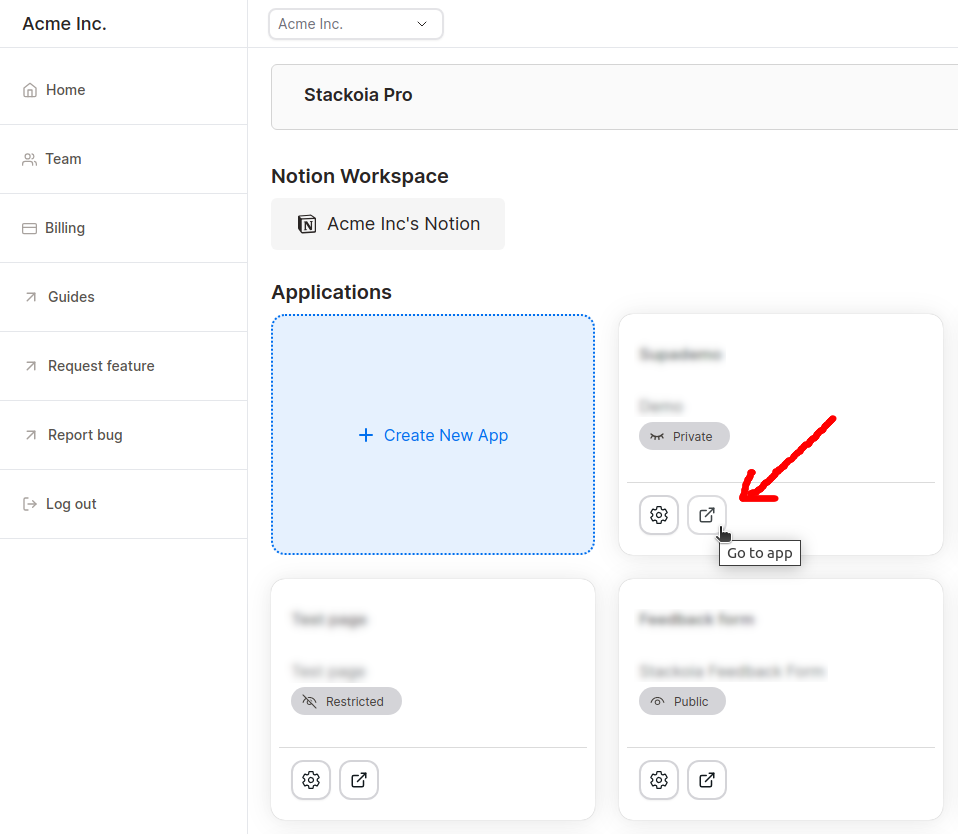
- Right click on the button and copy the link address:
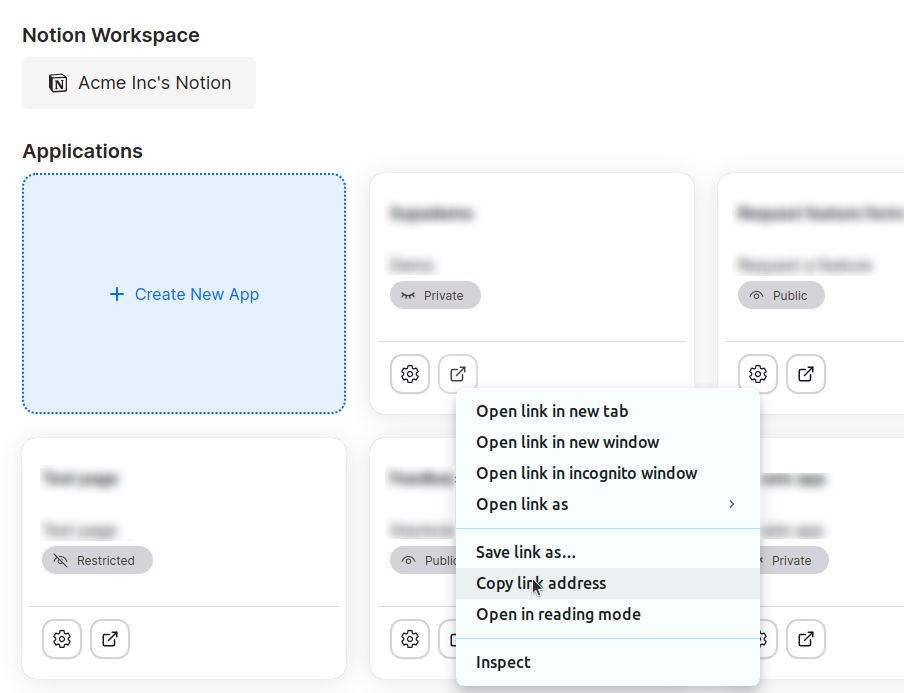
- Share the copied URL to guests or external collaborators, and that's it!
Option 2: Copy the app's published URL from the application editor:
- From the application builder, locate the button that redirects you to the published application:
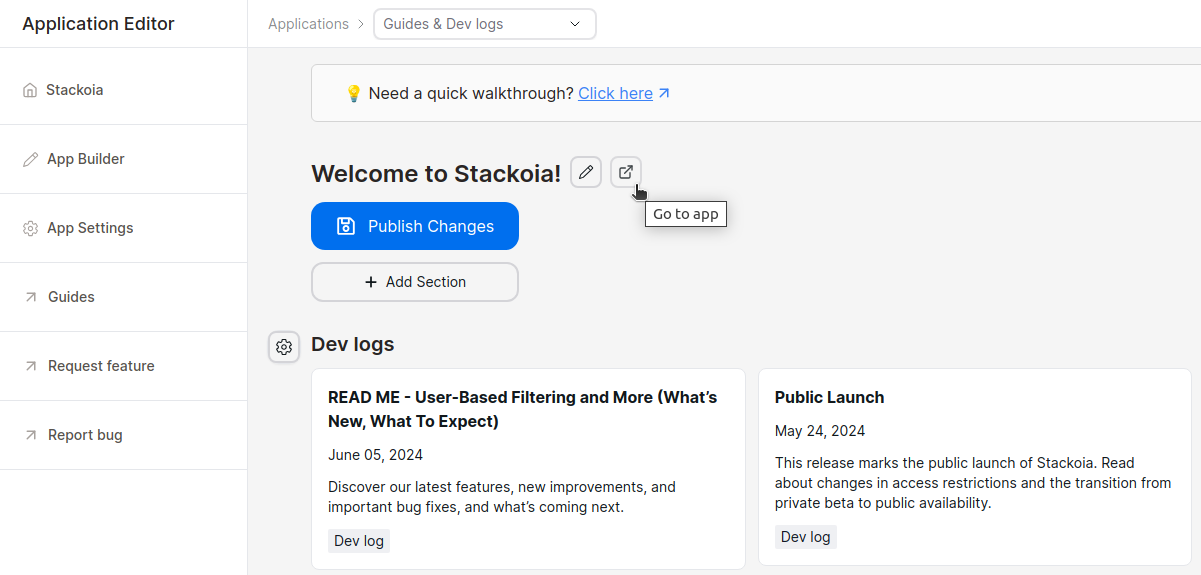
- Right click on the button and copy the link address:
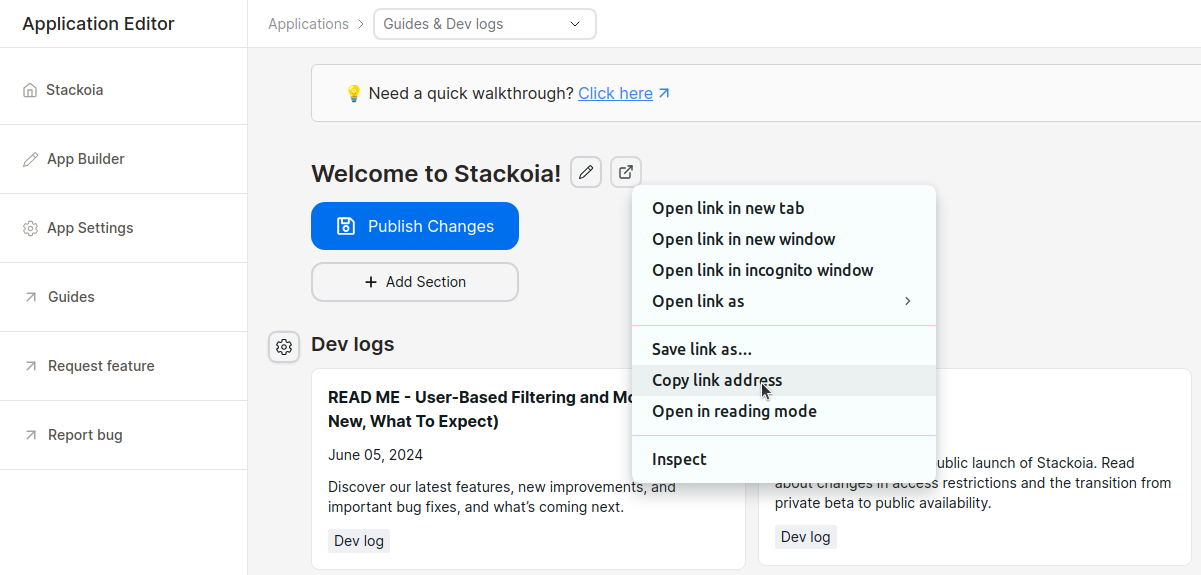
- Share the copied URL to guests or external collaborators, and that's it!
What they'll see
Depending on your application's visibility (public, private, restricted), people see different things when they first view your published app.
Public
Public applications are not gated behind a login and can be viewed by anyone, even those outside your organization.Private
Private applications are gated behind a login, and can only be viewed by members of your organization (owner, admin, member). When users try to access your private app, they'll first encounter a login page: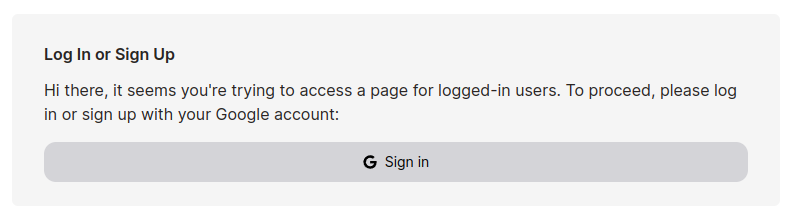
Restricted
Just like private applications, restricted apps require a login. The difference is that users in your organization with the role of "guest" can also access them. Restricted applications also require guests to have the necessary permissions on a per-application basis.Suggested Guides:
Get started for free
Create granular client portals and forms powered by your Notion data in less than 2 minutes.