Assign Application Guest Permissions
To ensure that guests can access a restricted application, you must define their permissions for that application.
Assign guest permissions for restricted applications:
- From your organization dashboard, find your application and click on it’s settings icon:
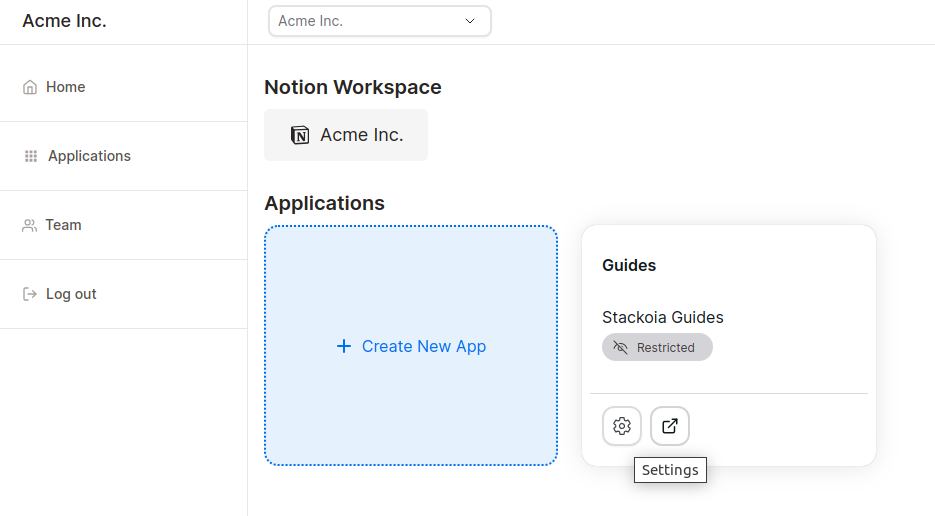
- Click on Settings from the dropdown:
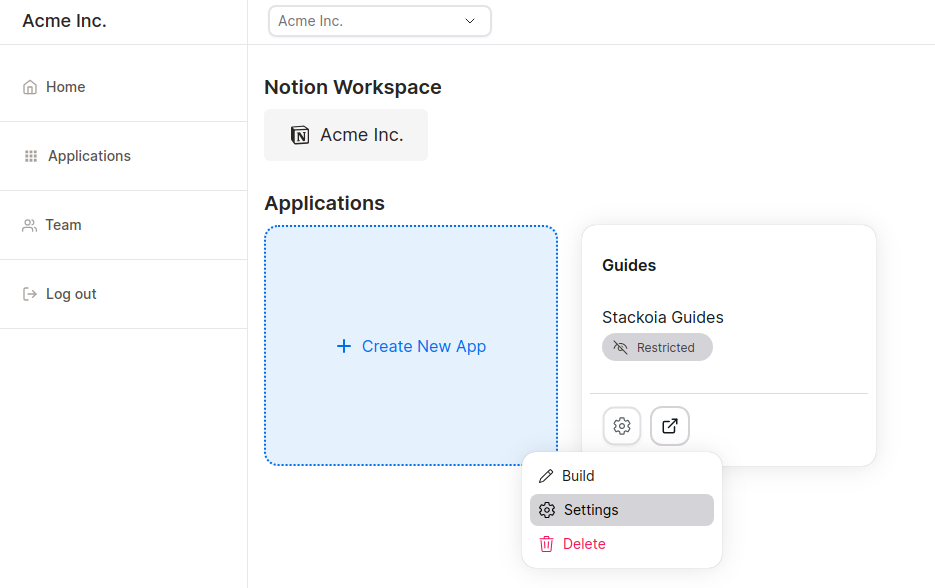
- From the Application settings page, make sure the application’s visibility is set to restricted.
To recap:
- Public: anyone with the application link can view and use the application.
- Restricted: only team members and selected guests can view and use the organization.
- Private: only team members can view and use the application.
- Add guests to your application and assign their permissions:
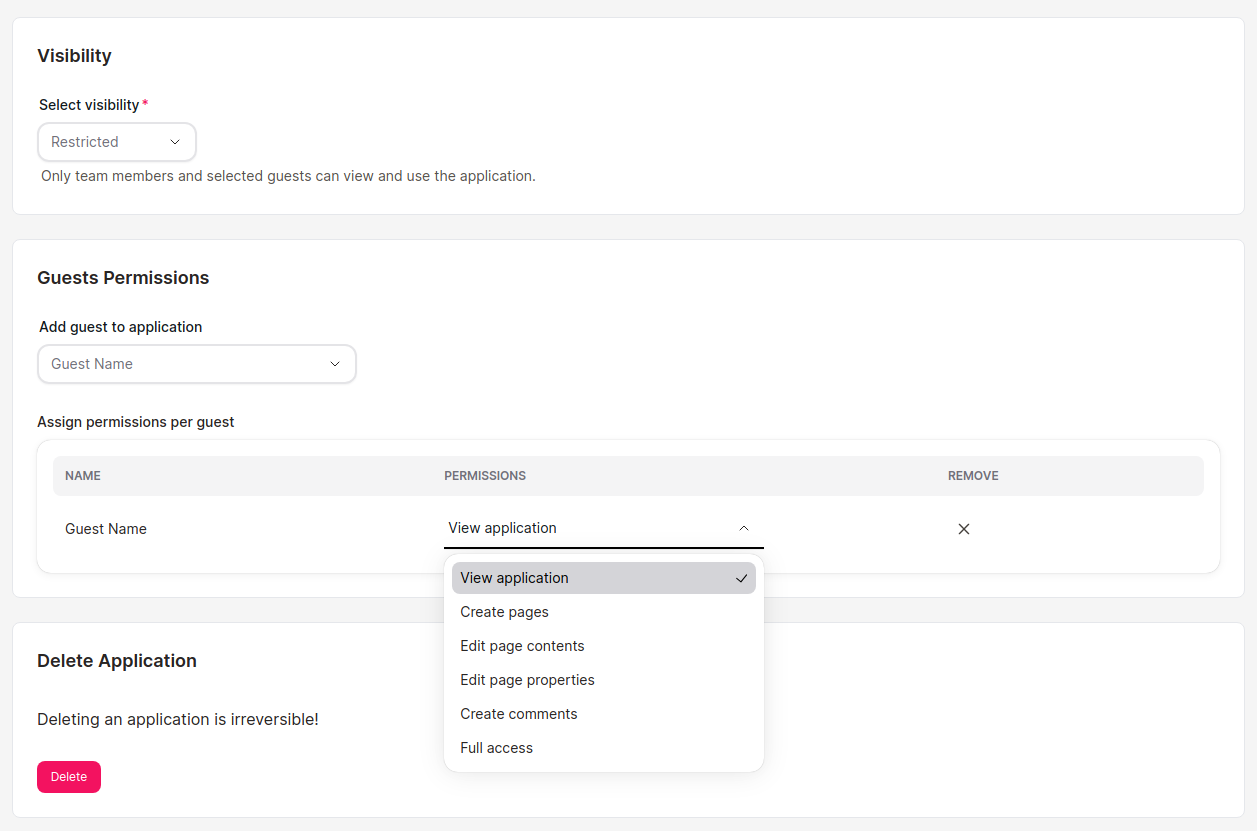
Get started for free
Create granular client portals and forms powered by your Notion data in less than 2 minutes.