Create Your First Application
Prerequisites:
- Create your organization.
- Connect to your Notion workspace.
Both prerequisites are covered in the first guide:
Create your first application:
-
Go to your dashboard at https://stackoia.com/dashboard.
-
Click on your organization:
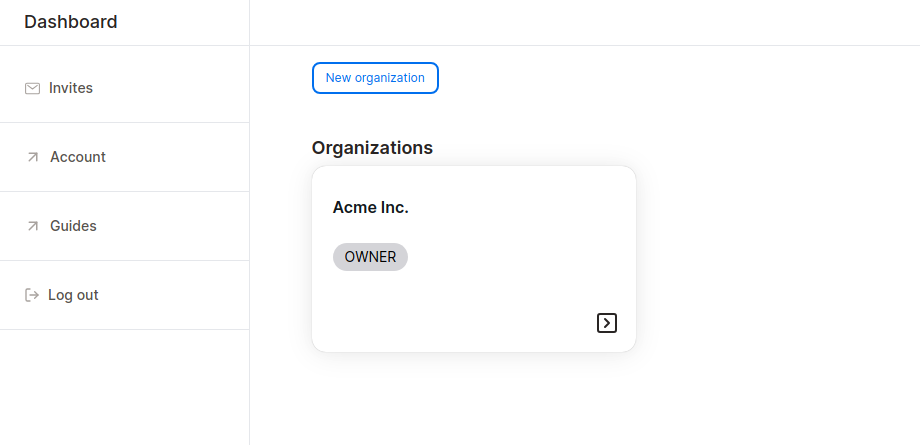
- You’ll be redirected to your organization’s home page. Click on Create New App:
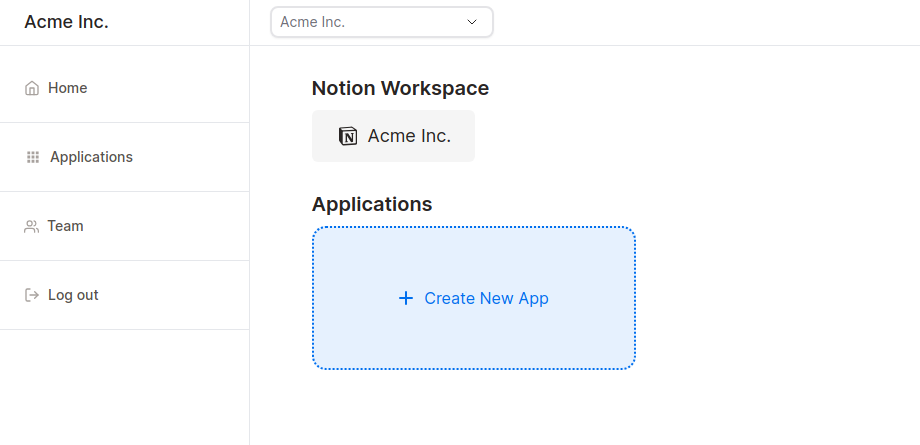
- Fill in your application’s details:
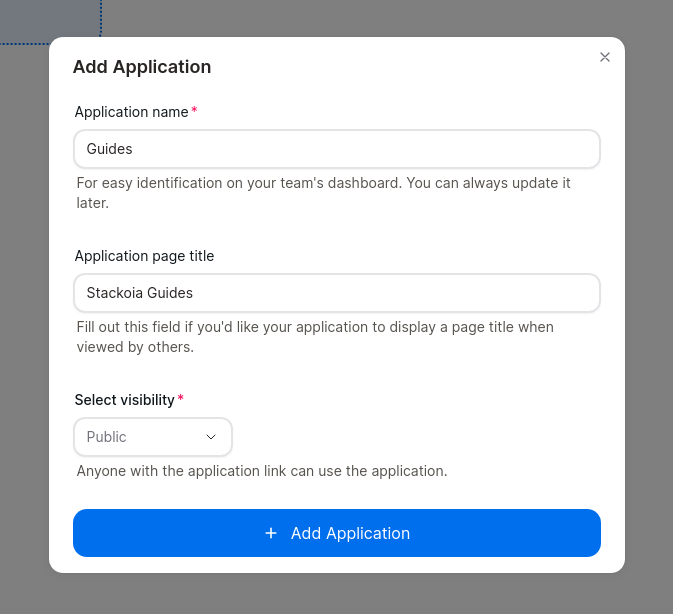
- Application name (required): The name of the application that will appear on your dashboard. Pick a name that’s easy to identify for your team (especially when you have multiple applications).
- Application page title (optional): The heading that will appear on your public application.
- Visibility (required):
- Public: anyone with the application link can view and use the application.
- Restricted: only team members and selected guests can view and use the organization.
- Private: only team members can view and use the application.
-
Click on Add Application, and wait for the new application to appear on your dashboard.
-
From here, you can proceed to:
- Build your application.
- Add members and guests to your organization.
- If your application’s visibility is set to Restricted, add guests and assign permissions.
-
That’s it! You've successfully created your first application. Please be sure to check out our other guides.
Suggested Guide:
Get started for free
Create granular client portals and forms powered by your Notion data in less than 2 minutes.