Add Team Members & Guests + Learn About Organization Roles
-
Go to your dashboard at https://stackoia.com/dashboard.
-
Click on your organization:
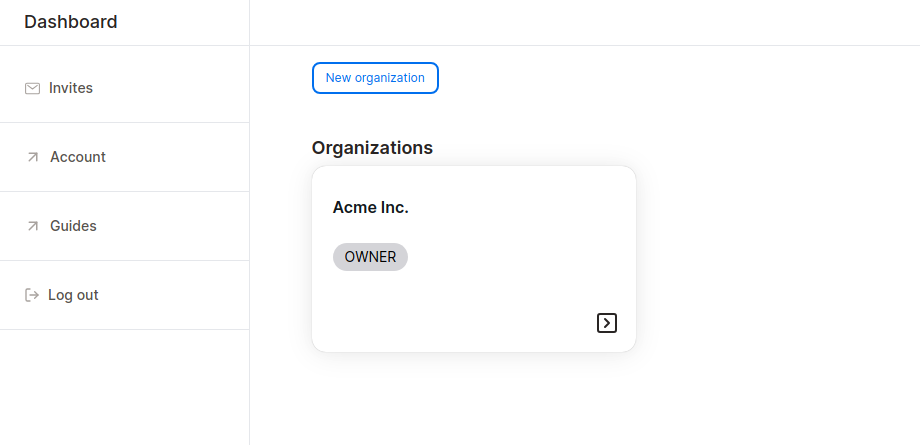
- You’ll be redirected to your organization’s home page. From the left navigation, click on Team:
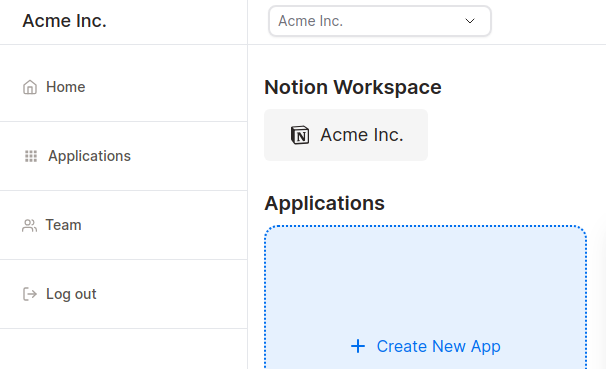
- On the Team page, you can invite team members and guests, as well as edit each user’s role in your organization:
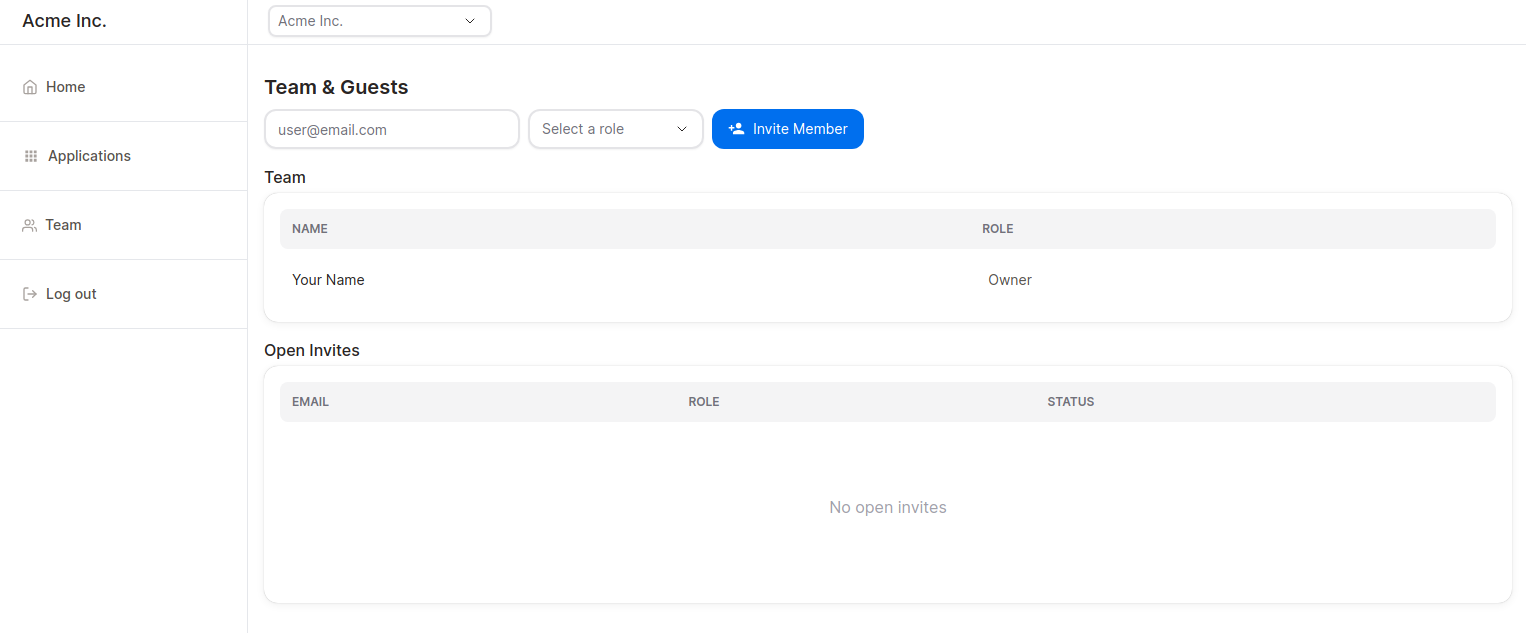
Invited members and guests must accept an invite to join an organization.
Users can view their open invites by going to https://stackoia.com/invites
Organization roles
Each role has the following capabilities in your organization:
ADMIN
- Invite team members and guests to the organization.
- Update team members and guests’ roles in the organization.
- Create, update, and delete applications.
- Add new Notion pages to a database.
- Update Notion page properties.
- Update Notion page content.
- Comment on Notion pages.
- Manage organization’s billing and subscription.
MEMBER
- Create, edit, and delete applications.
- Add new Notion pages to a database.
- Update Notion page properties.
- Update Notion page content.
- Comment on Notion pages.
GUEST
For applications whose visibility is restricted, guests must have the necessary application permissions to:
- View the application.
- Add new Notion pages to a database.
- Update Notion page properties.
- Update Notion page content.
- Comment on Notion pages.
Guests are added per organization, but their permissions are assigned per application. Permissions are only available to restricted applications.
- If you set your application's visibility to Restricted, then you must also assign permissions to guests.
Suggested Guide:
Get started for free
Create granular client portals and forms powered by your Notion data in less than 2 minutes.