Section or Database View is Empty or Showing Incomplete Data
If you added a new section to your Stackoia application and it's showing empty or incomplete data, here are a few things you can check:
1. Check for Any Filters
Review your section settings for any applied filters. If no database item fulfills the existing filters' conditions, then the section will appear empty.
Try deleting all filters to see if they are the cause.
If they are, ensure that any filters you set from now on have at least one page that fulfills the conditions to avoid having an empty section.
2. Test User Email Filters with an Appropriate User
Speaking of filters, if you have a User Email filter set, the section might be empty because none of the database items contain your logged-in user's email in the specified database property.
To test your User Email filter, log in as a user who has an email in the database property, or temporarily update your Notion database to include your email.
3. Ensure Required Settings are Set
Depending on the Section Type, you need to configure more settings aside from the Database Source:
Board requires “Group by”:
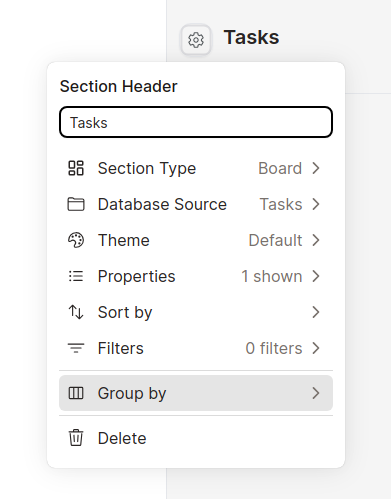
Calendar requires “Show calendar by”:
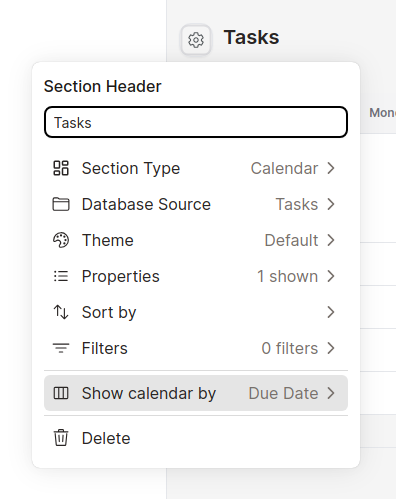
Notion page requires “Page source”:
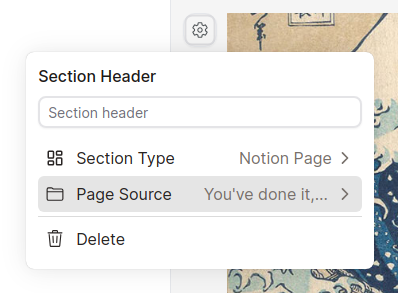
4. Show Hidden Properties
Initially, newly added sections only show the Title property of database items.
If you need more properties to appear on the section, then you can toggle hidden properties from the section settings:
And that's it! If you're still experiencing any problems, please reach out to us at support@stackoia.com
Get started for free
Create granular client portals and forms powered by your Notion data in less than 2 minutes.