Dropdowns for Selecting Notion Databases or Pages are Empty
Here's what to do when you encounter an error message or see blank options when selecting a Notion database or page source for your section.
Scenario 1: When You Have The Error Message
When you see this error message, it means Stackoia couldn't find any database connected from your Notion workspace:
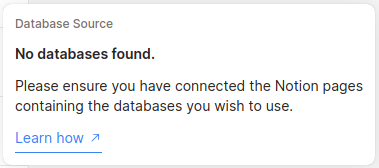
Solution: Ensure the Notion Page Containing The Database is Connected To Stackoia
Make sure the Notion page or database you're trying to use as a source is connected to Stackoia. You can verify this by opening the page in Notion and clicking the three dots at the top right corner. Stackoia should appear under "Connections."
Re-connect Your Notion To Stackoia
If you don't see this connection in your Notion workspace, follow these steps to reconnect:
- Go to your dashboard here: https://stackoia.com/dashboard
- Click on your organization card.
- From your organization dashboard, click on the name of your Notion workspace to trigger Notion's authentication process again:
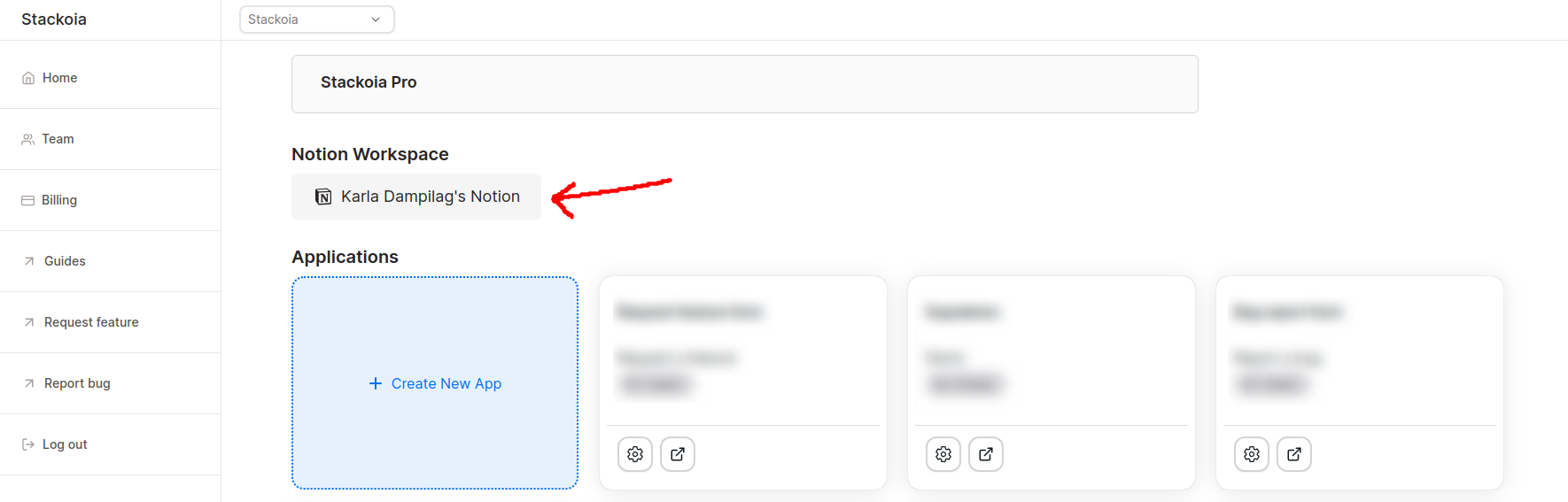
- During the authentication process, select the pages containung the databases you want to share with the app. For more details, refer to our first guide, How To Connect To Notion
Scenario 2: When the Dropdown Doesn't Show Your Database
If the Notion database dropdown doesn't display an error message but is either blank or missing the database you're looking for, follow these steps:
Solution: Ensure the Page or Database Has a Title in Your Notion Workspace
To check that your database has a title, first make sure the title is not hidden from the settings. Here's how:
And then make sure the database has a title.
Below is a page containing databases without titles:
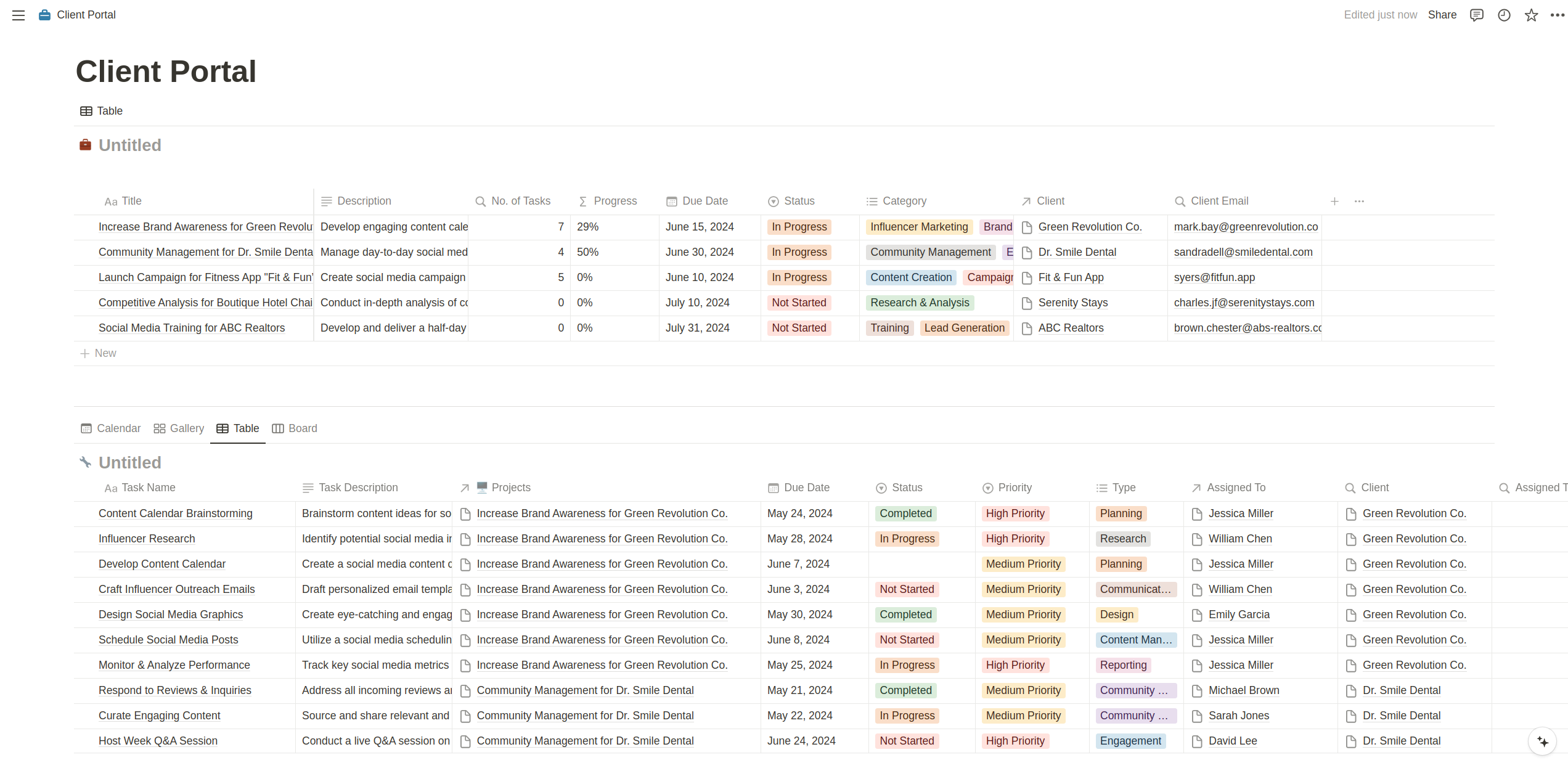
And below is what your databases should look like after giving them titles:
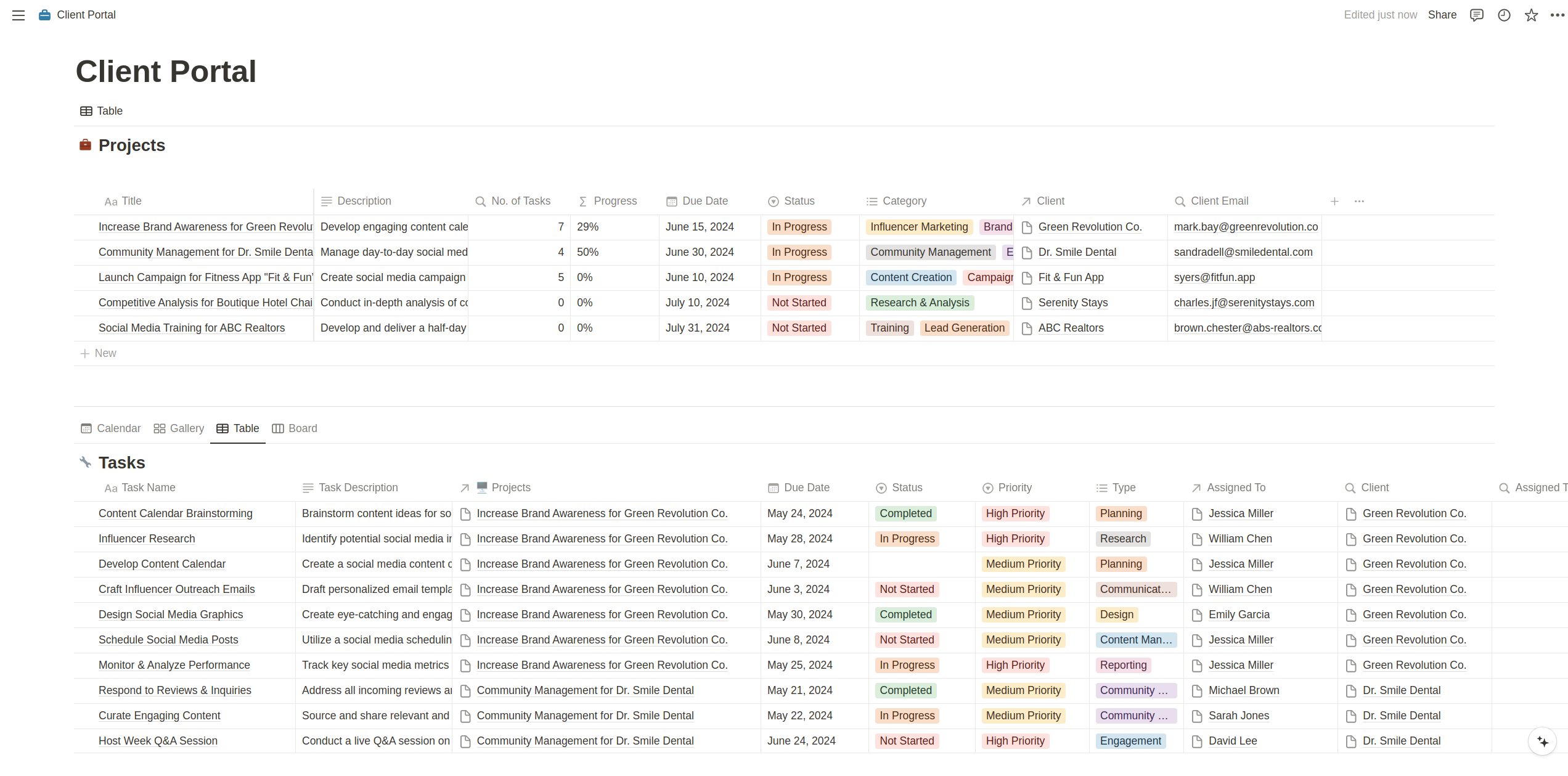
And that's it! If you're still experiencing issues, please reach out to us at support@stackoia.com
Get started for free
Create granular client portals and forms powered by your Notion data in less than 2 minutes.